DEPARTMENT OF HEALTH
eMedNY
Omni
3750 Terminal
Supplemental
Guide
June 27, 2003
Version 1.3
DEPARTMENT OF HEALTH
eMedNY
Omni
3750 Terminal
Supplemental
Guide
June 27, 2003
Version 1.3
Table of Contents
1 Introduction
to VeriFone Omni 3750
3.1 VeriFone Omni 3750 Terminal - Front
3.1.1 VeriFone Omni 3750
Terminal Description - Front
3.2 VeriFone Omni 3750 Terminal – Back
4 VeriFone Installation
Instructions
4.1 Instructions to Reset Day/Date/Time
4.2 Instructions to Provider Menu
4.3 Instructions on Setup Menu
5 VeriFone Verification
Input Section
5.1 VeriFone Verification Using the Access Number or Medicaid Number
(CIN)
5.2 Instructions for Completing a VeriFone Transaction
6 VeriFone Verification
Response Section
7 VeriFone Error and
Denial Responses
8 Dispensing Validation
System Responses
10 VeriFone Download
Procedure
11 DISPOSAL OF TRANZ 330
DEVICE
11.1 Instructions to clear memory
The VeriFone terminal is designed to provide an accurate and timely verification of a recipient’s eligibility for Medicaid services. Specific features and conveniences, such as a large LCD screen, ATM style buttons and a built in printer, make the verification process easy to learn and use with a minimum of training time.
Multiple provider identification numbers can be
programmed into the VeriFone terminal in the Provider Menu. When programmed,
the two-digit shortcut code assigned to that Provider can be selected, instead
of entering the full eight-digit Provider ID number. See Section 4.2
Instructions to Provider Menu or call 1-800-343-9000
for assistance in adding multiple provider numbers to your terminal.
The Quick Start (Section 2) is a quick and easy way to install the VeriFone Omni 3750 terminal. For step-by-step instructions use the VeriFone Installation Instructions (Section 4).
The Quick Start is an easy way to setup up the VeriFone Omni 3750 terminal. For a full and detailed description of the terminal see Section 3 VeriFone Omni 3750 Terminal.
1. Select a location that has access to a power outlet and a telephone line for your terminal. Open the box and unpack the terminal. (See Section 4 VeriFone Installation Instructions for step-by-step instructions).
2. Connect the telephone line cord into the telephone jack labeled ‘H S’. Connect the other end into the wall jack. (See Section 3.2 VeriFone Omni 3750 Terminal – Back).
3. Connect the power connector into the power port on the back of the terminal, and the power cord into the power pack. Plug the three-prong power cord into the power outlet. (See Section 3.2 VeriFone Omni 3750 Terminal – Back).
4. After the device has gone through its start-up routine, the day, date, and time is displayed on the top line of the terminal. (See Section 4.1 Instructions to Reset Day/Date/Time).
5. The terminal will arrive with the requestor’s Provider number pre-programmed. It is recommended to review the Medicaid Provider number before using the terminal. Press the P2 key (labeled “Provider”) to enter the Provider Menu. “Provider Setup” is briefly displayed. When the Password prompt is displayed, enter the following six-digit number ‘123456’ and press the ENTER key. When the terminal displays “ENTER PROVIDER NUMBER”, enter the two-digit number ‘01’ and press the ENTER key. “PROVIDER NUMBER 01” is displayed with the pre-programmed Provider number below the text.
6. To use the pre-programmed Provider number, press the CANCEL/CLEAR key, to return to the initial screen. To change the pre-programmed Provider number, press the BACKSPACE key eight times to clear the number. Then enter the eight-digit Medicaid Provider number and press the ENTER key. If you have no additional Provider numbers to enter, press the CANCEL/CLEAR key. To store additional Provider numbers see Section 4.2 Instructions to Provider Menu.
7. If you are required to dial a number to get an outside line (e.g. ‘9’), press the P1 key (labeled “Setup”) to enter the Setup Menu. The Password prompt is displayed, enter the following six-digit number ‘123456’ and press the ENTER key. The “DIAL PREFIX” is displayed, enter the access code (e.g. single digit “9”) and press the ENTER key. After the access code has been entered, press the CANCEL/CLEAR key to return to the Initial Screen. (See Section 4.3 Instructions on Setup Menu).
8.
Press the F4 key or swipe the CBIC card in the
Magnetic Card Reader to begin processing transactions to eMedNY.
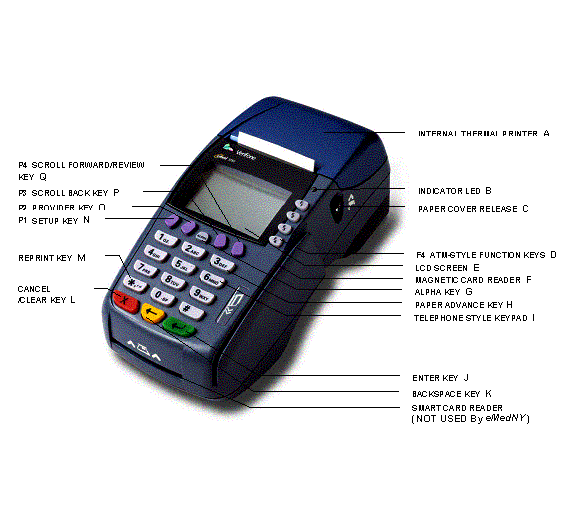 The VeriFone Omni 3750 terminal is a
verification device that uses basic telephone outlets to connect with Medicaid
Eligibility Verification System (MEVS). See Section 3.1.1 VeriFone Omni 3750
Terminal Description – Front.
The VeriFone Omni 3750 terminal is a
verification device that uses basic telephone outlets to connect with Medicaid
Eligibility Verification System (MEVS). See Section 3.1.1 VeriFone Omni 3750
Terminal Description – Front.
|
A. |
INTERNAL THERMAL PRINTER |
A dot matrix
printer in which heat is applied to the pins of the matrix to form dots on
heat-sensitive paper. |
|
B. |
Indicator LED |
Power and Paper Indicator. NOTE: A
blinking light indicates to check paper supply or paper is not inserted
properly. |
|
C. |
Paper Cover Release |
Open the
printer paper compartment. |
|
D. |
f4 ATM-STYLE FUNCTION Key |
Starts a verification transaction through entry of the access number
or Medicaid Number (CIN). |
|
E. |
LCD Screen |
The verification response and system messages will be displayed in
this area. |
|
F. |
Magnetic Card Reader |
Slot that reads the magnetic stripe on the back of the card. This allows for quicker entry of
verification transactions. |
|
G. |
ALPHA Key |
Converts numeric digits to alphabetic letters. |
|
H. |
PAPER ADVANCE Key |
Press the 3 Key from the initial screen to
advance the paper one line at a time. |
|
I. |
TELEPHONE STYLE KEYPAD |
Area where user enters data needed for the Medicaid verification. |
|
J. |
ENTER KEY |
Inputs new data into the system. Can also be used to review the last transaction
entered. After initial transaction, it initiates a review
transaction. |
|
K. |
BACKSPACE KEY |
Erases the last numeric digit or alphabetic
letter entered. |
|
L. |
CANCEL/CLEAR Key |
Erases all previously entered data and returns to the ready
mode. |
|
M. |
reprint key |
Reprints a duplicate copy of the verification
message. |
|
N. |
P1 SETUP Key |
Allows modification of the Terminal Settings. |
|
O. |
P2 Provider Key |
Allows for add, update, delete, and review of
multiple provider Ids. |
|
P. |
P3 Scroll Back Key |
Facilitates scrolling to the previous line, if
applicable. |
|
Q. |
P4 Scroll Forward/REVIEW Key |
Facilitates scrolling to the next line, if applicable. Also is used to review the previous
transaction. (See Section 9 Review Function) |
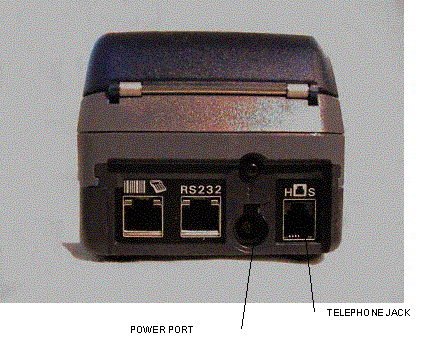
Telephone
Line Cord
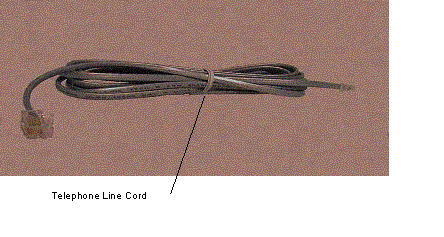
Power Pack
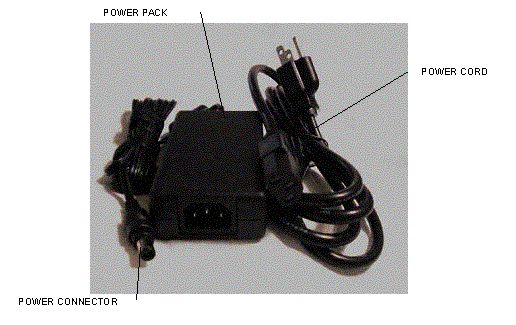
These instructions will assist with the setup of the VeriFone Omni 3750 terminal. Select a location that has access to a power outlet and a telephone line for your terminal.
Connecting the Telephone
Line
1. Connect one end of the telephone line cord to the telephone jack labeled “H S” on the right hand side at the rear of the terminal
2. Connect the other end of the telephone line cord to your RJ11-type modular telephone wall jack. If you do not have a telephone wall jack, obtain an adapter from your local telephone company.
Connecting the Terminal
Power Pack
1. Connect the power connector into the power port.
2. To lock the power connector, align the plastic lock tab pointing up and turn to the left. To unlock the power connector, turn to the right.
3. Connect the power cord into the power pack.
4. Plug the three-prong AC power cord into an indoor 120-volt AC outlet.
WARNING: Do not plug the power pack into an outdoor outlet or operate the terminal outdoors.
Inserting Thermal Paper
into the Internal Thermal Printer
1. To open the printer paper compartment, press the Paper Cover Release button located on the right side of the terminal.
2. Insert a roll of thermal paper, and ensure paper feeds from underneath. (See illustration 2b of the Quick Instruction Guide provided with the new device).
3. Press down to close the printer paper compartment.
Ordering Thermal
Paper
for the Internal Thermal Printer
To order additional thermal paper, contact TASQ Technology at 1-800-420-3197 or your nearest office supply store.
To set or reset the day, date, and time follow the Display/Action table.
|
DISPLAY |
ACTION |
|
|
Press the F2 and F4 key at the same
time |
|
SYSTEM MODE ENTRY PASSWORD |
Enter “Z66831” (1-alpha-alpha 66831) and press the
ENTER key |
|
SYS MODE MENU 1 |
Press the F3
key for CLOCK |
|
SYS MODE CLOCK YEAR: YYYY MONTH: MM DAY: DD |
Enter the current date as
“YYYYMMDD“ |
|
|
Press the P2 key |
|
SYS MODE CLOCK HOUR: HH MINUTE: MM |
Enter Time as “HHMM” Enter HH in 24-Hour clock
format (e.g. 1:00 p.m. HOUR: 13 MINUTE: 00) Press the ENTER key
to Save and Exit |
|
SYS MODE MENU 1 |
Press the F4 key to restart the device |
|
Initial screen |
|
The VeriFone Omni 3750 terminal can store up to 20 MMIS Provider ID numbers to quickly process transactions. Each Provider number can be used by entering the two-digit shortcut code that corresponds to the Provider submitting the transaction. To store additional Provider numbers in the terminal follow the Step/Action/Display table.
NOTE: If only one MMIS Provider number is entered in the
table, it will automatically be used for each transaction and the prompt
“Select Provider” will not be displayed.
|
STEP |
DISPLAY |
ACTION |
|
|
Initial Screen |
Press the P2 key to
enter the Provider Menu |
|
1 |
ENTER PASSWORD |
Enter the following six-digit number
‘123456’ and press the ENTER key |
|
|
Provider Setup is displayed |
|
|
2 |
ENTER PROVIDER NUMBER -- |
Enter a valid two-digit number (01 – 20). The first shortcut assigned must start with 01. NOTE: It
is important
to keep track of the shortcuts that correspond with each Provider ID. |
|
3 |
PROVIDER NUMBER nn ######## The ‘nn’ on the first line is the
two-digit shortcut number corresponding to the Provider. The “########” on the second line is
the eight-digit MMIS Provider number. If a provider number is not associated
with ‘nn’, then a blank line will display instead of the Provider number. |
Enter the eight-digit
MMIS Provider number that you are assigning to that shortcut and press the ENTER
key To change the number currently displayed press the
BACKSPACE key to clear the existing Provider
number, enter the new number and press the ENTER key OR Press the ENTER key
to keep the current value |
|
4 |
|
Press the CANCEL/CLEAR key to return to the Initial Screen OR Repeat Steps 2 through 4 to store additional
Providers |
This menu allows the user to modify several variables that the device uses. To edit the Setup Menu follow the Display/Description/Action table.
|
DISPLAY |
DESCRIPTION |
ACTION |
|
Initial Screen |
|
Press the P1 key to enter the Setup Menu |
|
Terminal Setup ENTER PASSWORD |
|
Enter the following six-digit number ‘123456’ and
press the ENTER key. |
|
DIAL PREFIX ## ----------------- |
The Dial Prefix is dialed before the telephone
number. If a value has already been entered, it will display
on the second line (“##”). |
If you are required to dial a number (e.g. ‘9’) to
get an outside line, enter the access code here (e.g. single digit “9”) and
press the ENTER key. After the access code has been entered, press the CANCEL/CLEAR
key. |
|
ENTER NYM TELE
# 1-866-828-4814 ------------------------ |
This is the number the device will dial to submit
transactions. |
Press the ENTER
key to continue. If you need to change this number, call the
Provider Help Desk at 1-800-343-9000. |
|
ENTER BACKUP # 1-866-828-4815 ------------------------ |
This is the number the device will dial in case
the main number does respond. |
Press the ENTER key to continue. If you need to change this number, call the
Provider Help Desk at 1-800-343-9000. |
|
DIAL TYPE TONE TONE PULSE |
The type of phone system used. Touchtone is most commonly used. Default
is ‘Tone’. |
The current setting is the word under
“DIAL TYPE”. If you need to change
the setting, press the F1 key for Tone or press the F2 key for
Pulse. Otherwise, press the ENTER
key to continue. |
|
PRINT ALL YES YES NO |
This designates whether the device will
automatically print responses.
Default is ‘YES’. |
The current setting is the word under
“PRINT ALL”. To change the setting,
press the F1 key to automatically print responses or press the F2
key to not automatically print responses. NOTE: When the “PRINT ALL” is set to
“no”, you may print manually by pressing the asterisk “*” key. Press the ENTER key to
continue. |
|
KEY BEEP NO YES NO |
This designates whether the device will beep when
a key is pressed. Default is ‘NO’. |
The current setting is the word under
“KEY BEEP”. To change the setting,
press the F1 key to beep or press the F2 key to not beep. NOTE:
Errors will still cause a beep to sound. Press the ENTER key to
continue. |
|
DOWNLOAD TELE # 1-888-843-7160 --------------------- |
This is the phone number the device will dial to
download a new application to the device. |
Press the ENTER
key to continue. If you need to change this number, call the
Provider Help Desk at 1-800-343-9000. |
|
ENTER NEW PASSWORD ------- |
This is the password used to access the Setup Menu
and the Provider Menu. |
WARNING: If you need to have a different password,
enter it here. Be advised that if you
change it, Provider Services will not be able to reset it for you. Press the ENTER key to return to
the initial screen. |
The access number is a thirteen-digit numeric identifier on the Common Benefit Identification Card that includes the sequence number. The easiest and fastest verification method is using the Access Number by swiping the card through the terminal. The Medicaid number (CIN) is an eight-character alpha/numeric identifier on the Common Benefit Identification Card.
• ENTER key must be pressed after each field entry.
• For assistance or further information on input or response messages call Provider Services Staff, 1-800-343-9000.
• To add provider numbers to your terminal, See Section 4.2 Instructions to Provider Menu or call 1-800-343-9000. (Please maintain a listing of provider numbers and corresponding shortcuts.)
• To enter a number, press the key with the desired number.
• To enter a letter, press the key with the desired letter, and then press the alpha key until the letter appears in the display window.
|
PROMPT DISPLAYED |
ACTION/INPUT |
|
|
TO BEGIN: Press the CANCEL/CLEAR key. Press the F4 key or swipe the CBIC card in the
Magnetic Card Reader to start the verification. |
|
ENTER CARD OR ID |
If you are using the recipient access number,
swipe the card through the reader or key the access number and press the ENTER key. Smoothly swipe the card through the magnetic card
reader from top to bottom. The NY
Access # will be displayed for one second. Note: The access number must be entered manually if using a
replacement paper Benefit Identification Card or if using a plastic card with
a damaged magnetic stripe. The
six-digit ISO number on the Benefit Identification Card does not need to be entered
when manually entering the access number. If you are using the Recipient Medicaid number
(CIN), enter the Medicaid number and press the ENTER key. The NY
Medicaid # will be displayed for one second. |
|
ENTER TRAN
TYPE |
One of the following must be entered: 1 To request a Service Authorization and Eligibility
inquiry. This must be used to obtain
a service authorization for Post and Clear and Utilization Threshold
(UT) programs. Co-payment entries may
also be made using Transaction Type 1. 2 To request Eligibility inquiry only. This may also be used to determine if
ordered/prescribed services are available for the recipient under the UT
program. Co-payment entries may also
be made using Transaction Type 2. 3 Authorization Confirmation - To determine
if an authorization has already been requested for this patient, for a
particular date. To be used with
Medicaid Number (CIN) ONLY. 4 Authorization Cancellation - To cancel a
previous authorization. Use Medicaid
Number (CIN) ONLY. Must be done on
the same day of the previous authorization. 6 Dispensing Validation
System Request (DVS) - This transaction allows suppliers of prescription
footwear items; certain medical surgical supplies and equipment to request a
DVS number (Prior Approval). This transaction
code is also used to obtain Dental DVS Numbers for selected Dental Procedure
Codes. Press the ENTER key |
|
NOTE: Depending on which
Transaction Type you select, the following prompts may not appear in the
order in which they are listed. |
|
|
ENTER SEQ # |
If your Identification Number entry was a Medicaid
ID number (CIN), enter the two-digit sequence number and press the ENTER key. The sequence number is the last two-digits of the access
number. If the Access Number was entered, this prompt will
not display. |
|
ENTER DATE |
Press the ENTER
key for today's date. If you are
doing a verification for a previous date of service, Press the Backspace key
and enter the eight-digit date, MMDDCCYY, and press the ENTER key. DVS transactions
require a current date entry or just press ENTER key. For all inpatient co-payment entries, the date
should equal the discharge date. |
|
SELECT
PROVIDER |
This prompt will be displayed if there are
multiple Provider Id numbers programmed into this terminal. Enter the two-digit shortcut code that
corresponds with the Provider Id you are selecting or enter the full
eight-digit MMIS Provider Id and press the ENTER key. To add numbers see Section 4.2 Instructions to
Provider Menu or call 1-800-343-9000 for assistance. |
|
ENTER SPEC
CODE |
Enter the three-digit MMIS
specialty code that describes the type of service that will be rendered and
press the ENTER key. If you are providing a service that is
exempt from the UT program or you are a clinic or hospital clinic using a
Transaction Type 1 or 6, a code MUST be entered. If you do not have a specialty code, press the ENTER key to bypass this prompt. |
|
REFERRING
PRV # |
Must be entered if the recipient
is in the Restricted Recipient Program and the transaction is not done by the
primary provider. Enter the
eight-digit MMIS Provider number of the primary provider and press the ENTER key. If a recipient enrolled in the Managed Care Coordinator Program
(MCCP) is referred to you by the primary provider, you must enter that
provider's MMIS Provider ID number in response to this prompt. If the recipient is not restricted or in MCCP,
press the ENTER key to bypass this
prompt. |
|
ORDERING PRV # |
Enter the MMIS provider ID
number of the ordering provider and press the ENTER key. All providers
who fill written orders/scripts must complete this field. If you do not have the
provider number of the ordering provider, you may enter the license type and
license number. If entering a license
number for New York State providers, first enter a license type, followed by
two zeros, then the six-digit license number. If entering out of state license numbers, first enter the
license type, followed by the two-digit alpha character state code then the
six-digit license number. NYS Nurse
Practitioners who are allowed to prescribe will have an F preceding their
license number. NYS Optometrists who
are allowed to prescribe will have an alpha character (U or V) preceding
their license number. When entering
their license number, enter the license type followed by a zero, the alpha
character and the six-digit license number. Valid license
types include: In State Out of State Physician 01 11 Dentist 02 12 Physician’s Assistant 09 19 Optometrist 25 35 Podiatrist 26 36 Audiologist 27 37 Nurse Practitioner 29 39 Nurse Midwife 29 39 Examples: MMIS Provider ID # 01234567 New York State License # 0100987654 Out of State License # 11NJ345678 Nurse Practitioner # 290F121212 NYS Optometrist # 250U452749 NOTE: When entering a license type and license number,
the last six positions of the entry should be the actual numeric license
number. If the license number does
not contain six numbers, zero fill the appropriate positions preceding the
actual license number. For example,
an entry for an Optometrist whose license number is V867 would be: 250U000867 (License Type + 0U + Zero fill
+ License Number). |
|
PROMPT DISPLAYED |
ACTION/INPUT |
|
NOTE: The following three
prompts are required for DVS transactions only and will only appear
when Transaction Type 6 is
entered. |
|
|
ENTER COS |
For DVS transactions only: Enter the four-digit Category of Service number
assigned to you at the time of enrollment in the NYS Medicaid Program. Be sure to enter the same COS that you
will put on your claim when billing for the service. |
|
ENTER
ITEM/NDC # |
For DVS transactions only: Enter the five-digit New York State
alpha/numeric item code of the item being dispensed. For some items, if instructed by New
York State, the eleven-digit National Drug Code may be entered. For Dental DVS:
Enter a constant value of D; the five character Dental procedure code
and a two- digit tooth number, or one character primary tooth or
two-character tooth quadrant/arch. |
|
ENTER
QUANTITY |
For DVS transactions only: Enter the total number of units dispensed
for the current date of service only.
For Dental DVS:
Enter the number of times the procedure was performed. |
|
NOTE: If performing a DVS
transaction, the Enter Quantity prompt will be the last to appear. Co-payment amounts will be taken
from the New York State Drug Plan file and added to the recipient's file for
cap calculation unless the recipient has already met their co-pay or is
exempt. No co-payment amounts can be
entered with the DVS transaction. |
|
|
COPAY
TYPE/UNIT 1 |
Enter a co-payment type and the number of
units. Refer to the Co-payment Type
Code list in the MEVS manual for the alpha code to be entered in the co-pay
type field. The entry in the
"UNIT 1" field must be numeric.
(One or two-digit number equal to service units you are
rendering). If the service you are
rendering does not require co-payment, or if the recipient is exempt or has
met their co-payment maximum responsibility, bypass all the prompts by
pressing enter. If the first entry is valid, you will be prompted
to enter "COPAY TYPE/UNIT 2" then a "COPAY TYPE/UNIT 3"
and finally "COPAY TYPE/UNIT 4". The additional co-pay prompts
would be used by a provider who is rendering more than one "COPAY
TYPE" of service. |
|
COPAY
TYPE/UNIT 2 |
Enter co-payment type and number of units OR Press the ENTER key to bypass the rest of
the co-payment prompts. |
|
COPAY
TYPE/UNIT 3 |
Enter co-payment type and number of units OR Press the ENTER key to bypass the rest of
the co-payment prompts. |
|
PROMPT DISPLAYED |
ACTION/INPUT |
|
COPAY
TYPE/UNIT 4 |
Enter co-payment type and number of units OR Press the ENTER key to bypass the rest of
the co-payment prompts. |
|
# SERVICE
UNITS |
Enter the total number of service units and press
the ENTER key. If you are performing an Eligibility
Inquiry only, press the ENTER key
to bypass this prompt. |
|
NOTE: If you
are a POST and CLEAR Provider, enter the appropriate data for the following
two prompts. These prompts will only
appear for a Post and Clear provider. |
|
|
# LAB TESTS |
Enter the number of lab tests you are ordering and
press the ENTER key. If no lab tests are required, bypass by
pressing the ENTER key. |
|
# RX/OTC |
Enter the number of prescriptions or over the
counter items you are ordering and press the ENTER key. If no RX/OTC
are required, bypass by pressing the ENTER
key. |
|
THIS ENDS THE
INPUT DATA SECTION. The VeriFone will now dial
into the MEVS system and display these processing messages: |
|
|
DIALING,
WAITING FOR ANSR, CONNECT XXXX, WAITING FOR ENQ, TRANSMITTING, and RECEIVING. |
These processing messages are displayed. |
The
device will automatically display and print the response data unless you have
specified in the setup menu to not automatically print your receipts. To print an additional copy of the response
data, press the ‘*’ asterisk key. To advance the paper by a line, press
the ‘3’ key. If your device has paper
but is not printing a response, see the “PRINT ALL” setting in Section 4.3
Instructions on Setup Menu.
An eligibility/service authorization response that contains no errors will be returned in the following sequence.
NOTE: The screen will display up to eight (8) lines of text. If the response is longer than eight (8) lines, use the P3 (Scroll Back) and P4 (Scroll Forward/Review) keys.
|
FIELD DATA |
RESPONSE |
DESCRIPTION/COMMENTS |
|
CIN |
AA22345D 04 |
The first line of the
response will display the eight-digit Medicaid Number (CIN) and the
recipient's two-digit county code.
Press the # key to display each line of the message. |
|
RECIPIENT'S MEDICAID COVERAGE |
ELIG CAPITATION GUARANTEE |
A response of “Eligible
Capitation Guarantee” indicates guaranteed status under a Prepaid Capitation
Program (PCP). The PCP provider is
guaranteed the capitation rate for a period of time after a client becomes
ineligible for Medicaid service.
Recipients enrolled in some PCPs are eligible for some fee-for-service
benefits if referred by the PCP provider.
To determine which services are covered by the PCP, review the
coverage codes returned in the response. The Coverage Code definitions can be
found in the “Codes” section of the MEVS manual. If further clarification of exact coverage is needed, contact
the PCP. |
|
|
ELIG EXCEPT LTC |
Recipient is eligible to receive
all Medicaid services except nursing home services provided in an SNF,
nursing home services received in an inpatient setting and/or waived services
received under the Long Term Health Care Program. All pharmacy, physician, ambulatory care services and inpatient
hospital services, not provided in a nursing home, are covered. |
|
RECIPIENT’S MEDICAID COVERAGE (contd.) |
ELIGIBLE ONLY FAMILY PLAN
SRVC |
A recipient who was
pregnant within the past two years and was on Medicaid while pregnant is
eligible for Medicaid covered family planning services for up to 26 months
after the end date of pregnancy, regardless of whether the pregnancy ended in
a miscarriage, live birth, still birth or an induced termination. |
|
|
ELIGIBLE ONLY OUTPATIENT
CARE |
Recipient is eligible for
all ambulatory care, including prosthetics; no inpatient coverage. |
|
|
ELIGIBLE PCP |
A response of “Eligible
PCP” indicates coverage under a Prepaid Capitation Program (PCP). This status means the recipient is
enrolled in a managed care plan as well as eligible for limited
fee-for-service benefits. To
determine which services are covered by the PCP, review the coverage codes
returned in the response. The Coverage Code definitions can be found in the
“Codes” section of the MEVS manual.
If further clarification of exact coverage is needed, contact the PCP. |
|
|
EMERGENCY SRVCS |
Recipient is eligible for
emergency services from the time first given treatment for the emergency medical
condition until such time as the medical condition requiring emergency care
is no longer an emergency. An
emergency is defined as a medical condition (including emergency labor and
delivery) manifesting itself by acute symptom of sufficient severity
(including severe pain), such that the absence of immediate medical attention
could reasonably be expected to place the patient’s health in serious
jeopardy, serious impairment of bodily functions or serious dysfunction of
any body organ or part. |
|
|
FAM HEALTH PLUS |
Recipient is enrolled in
the Family Health Plus Program (FHP) and receives all services through a FHP
participating Managed Care Plan. The
Medicaid program does not reimburse for any service that is excluded from the
benefit package of the FHP Managed Care Plan. |
|
RECIPIENT’S MEDICAID COVERAGE (contd.) |
MA ELIG-HR/UT |
Recipient is eligible to
receive all Medicaid services within set limits for physician, psychiatric
and medical clinics, laboratory, dental clinic and pharmacy services. A Utilization Threshold service
authorization must be obtained. |
|
|
MA ELIGIBLE |
Recipient is eligible for
all benefits. |
|
|
MDCRE COIN/DEDUC |
Recipient is eligible for
payment of Medicare coinsurance and deductibles. Deductible and coinsurance payments will be made for Medicare
approved services only. |
|
|
PERINATAL FAMILY |
Recipient is eligible to
receive a limited package of benefits.
The following services are excluded:
podiatry, long term home health care, long term care, hospice,
ophthalmic services, DME, therapy (physical, speech, and occupational),
abortion services, and alternate level care. |
|
|
PRESUMPTIVE ELIG
LONGTERM/HOSPICE |
Recipient is eligible for all
Medicaid services except hospital based clinic services, hospital emergency
room services, hospital inpatient services, and bed reservation. |
|
|
PRESUMPTIVE ELIG PRENATAL
A |
Recipient is eligible to
receive all Medicaid services except inpatient care, institutional long term
care, alternate level care, and long term home health care. |
|
|
PRESUMPTIVE ELIG PRENATAL
B |
Recipient is eligible to
receive only ambulatory prenatal care services. The following services are excluded: inpatient hospital services, long term home health care, long
term care, hospice, alternate level care, ophthalmic services, DME, therapy
(physical, speech, and occupational), abortion services, and podiatry. |
|
RECIPIENT MISCELLANEOUS DATA |
10 F959 S 06 500 |
The descriptions that
follow are in the order in which the data is returned. The anniversary month is
the beginning month of the patient's benefit year. October in example. Valid Sex codes are: F = Female M = Male U = Unborn (Infant) 959 = Year of birth is
displayed showing the century and year of the recipient's birth. Example: 1959 will appear as 959. S = Category of
assistance, SSI. 06 = Month client is due
for re-certification. June in
example. 500 = Valid NYC office
code. See table of Valid Office
Codes in the "Codes" section of the MEVS manual. |
|
MEDICARE DATA |
Identifies Medicare
coverage recipient is eligible for. |
|
|
|
MEDICARE A |
A = Recipient has only
Part A Medicare (inpatient hospital). |
|
|
MEDICARE B |
B = Recipient has only
Part B Medicare (outpatient). |
|
|
MEDICARE AB |
AB = Recipient has both
Parts A and B Medicare Coverage. |
|
|
MEDICARE ABQMB |
ABQMB = Recipient has Part
A and B Medicare coverage and is a Qualified Medicare Beneficiary (QMB). |
|
|
MEDICARE
PART A & QMB |
Recipient has Part A
Medicare coverage and is a Qualified Medicare Beneficiary (QMB). |
|
|
MEDICARE
PART B & QMB |
Recipient has Part B
Medicare coverage and is a Qualified Medicare Beneficiary (QMB). |
|
|
MEDICARE
QMB ONLY |
Recipient is a Qualified
Medicare Beneficiary (QMB) Only. |
|
|
HIC XXXXXXXXXXXX |
Health Insurance Claim
number consisting of up to twelve-digits.
If a number is not available, the following message will be displayed. |
|
MEDICARE DATA (contd.) |
HIC NOT ON FILE |
Health Insurance Claim
number is not on file. |
|
THIRD PARTY INSURANCE AND COVERAGE CODES |
21 BEJK |
Insurance and Coverage
Codes equal the insurance carrier and the scope of benefits. You will see a two character insurance code
and up to 13 coverage codes or the word all.
If you see an insurance code of ZZ
call 1-800-343-9000 to obtain
additional insurance and coverage information. Refer to your MMIS Provider Manual for insurance codes. (See table of valid coverage codes in the
"Codes" Section of the MEVS manual). |
|
EXCEPTION RESTRICTION CODES |
EXCP 35 46 ZZ |
If applicable, a
recipient’s exception and/or restriction code will be displayed. Refer to the “Codes” Section of the MEVS
manual for the definitions/descriptions. |
|
COPAY DATA |
NO COPAY REQD |
This message will be
returned if the recipient is under 21 or exempt from co-payment and
co-payment data has been entered. |
|
|
COPAY MET MMDDYY |
Recipient has reached
his/her co-payment maximum. The date equals
the date of inquiry which brought the co-payment over the maximum. You should not collect the
co-payment until the next co-payment period. |
|
UTILIZATION THRESHOLD POST AND CLEAR DATA |
APRVD NEAR LIMIT |
The service authorization
has been granted and recorded. The
recipient has almost reached his/her service limit. For the convenience of the provider and the recipient, this
message also indicates that the patient is using services at a rate that
could exhaust his/her limit for that particular service category. |
|
|
AT SERVICE LIMIT |
The recipient has reached
his/her limit for that particular service category. No service authorization is created. The service is NOT approved and payment by Medicaid will
NOT be made. Refer to your MMIS
manual if the patient has either an emergency or medically urgent situation. |
|
|
DUP UT AUTH |
The service authorization
request is a duplicate of a previously approved service authorization request
for a given provider, recipient, and date of service. |
|
UTILIZATION THRESHOLD POST AND CLEAR DATA (contd.) |
PARTIAL APPROVAL NN/XX/XX
PC |
Indicates that the full
complement of requested services relative to Post and Clear processing is NOT
available. The NN represents the number of services approved/available. An authorization will be created for that
number only. |
|
|
PARTIAL APPROVAL NN/XX/XX
UT |
Indicates that the full
complement of requested services relative to Utilization Threshold processing
is NOT available. The NN represents the number of services
approved/available. An authorization
will be created for that number only. |
|
|
SERVICE APRVD PC |
The ordering provider has
posted the service and it has been approved.
An authorization will be created. |
|
|
SERVICE APRVD UT |
The service units
requested are approved as the recipient has not utilized their UT service
limit. A service authorization will
be created. |
|
DVS RESPONSES |
Refer to Section 8 Dispensing
Validation System Responses for a list of responses, which may be returned
here. |
This Response Field will
only be returned when a Dispensing Validation System (DVS) transaction has
been submitted. If the transaction is
approved, a co-pay amount (if applicable) and a DVS# will be returned. If the transaction is rejected, a reject
message will be returned. Refer to
Section 8 of this Supplemental Guide. |
|
DATE OF SERVICE |
FOR MMDDYY END |
This prompt will be displayed
when the message is complete and reflects the date for which services were
requested. You can repeat the message by pressing the P4 Scroll Forward/Review
Key and the # key. No time limit
has been placed on the length of time the verification message will be
displayed. You can view the message
as long as it is necessary to gather the information displayed. |
The next
few pages contain processing error and denial messages that may be displayed. Error
responses are displayed immediately after an incorrect or invalid
entry. To change the entry, press the
clear key and enter the correct data. Denial responses are displayed when the transaction is
rejected due to the type of invalid data entered. The entire transaction must be reentered or can be corrected using the
Review function.
|
RESPONSE |
DESCRIPTION/COMMENTS |
|
BAD TX COMMUN |
Bad transmission communication exists with the
network. Try the transaction again. |
|
CALL 800 3439000 |
When certain conditions are met (ex: multiple
responses), you are instructed to call the Provider Services staff for
additional data. |
|
CAN NOT CANCEL |
Provider not allowed to cancel the previous
authorization. The allowable time to
cancel the authorization has passed. |
|
CANCELLED SS/XX/XXUT SS/XX/XXPC |
The transaction has been cancelled. SS = The number of units cancelled UT = Utilization Threshold PC = Post and Clear. |
|
CHECK LINE |
The VeriFone terminal is not plugged in or the
terminal is on the same line as a telephone, which is off the hook or in use. |
|
CONNECT XXXX |
This message is displayed until transmission to the
host computer begins. |
|
DECEASED
ORDERER |
The License Number or eight-digit MMIS Provider
Number that was entered in the ordering provider field is in a deceased
status on the Master file and cannot prescribe. Check the number entered.
If a license number was entered, make sure the correct license
type/license number combination and format was entered. |
|
DISQUALIFIED ORDERER |
The License Number or eight-digit MMIS Provider
Number that was entered in the ordering provider field is in a disqualified
status on the Master file and cannot prescribe. Check the number entered.
If a license number was entered, make sure the correct license
type/license number combination and format was entered. |
|
DOWNLOAD DONE |
This message is displayed when the download
function process is complete. |
|
DOWNLOAD REQUIRD |
The VeriFone software is obsolete and must be
updated. This message is displayed
once a day until the download is completed. |
|
INV PRV SELECTED |
A provider number selection was made that is not
programmed into the terminal. For example:
If your terminal is programmed with three provider numbers and you
select the number 4, this message will be returned. |
|
INV REF PRV# |
The referring provider ID number was entered
incorrectly or is not a valid MMIS provider ID number. A license number can not be entered in
this field. |
|
INV SPEC CODE |
The specialty code was either entered incorrectly,
or not associated with the provider's category of service, or the provider is
a clinic and a required specialty was not entered. |
|
INV TERM ACCESS |
The received transaction is classified as a
Provider Type/Transaction Type Combination that is not allowed to be
submitted through the POS VeriFone terminal.
Additionally, this message will be returned if a pharmacy submits a
DVS transaction for an NDC code through the POS VeriFone terminal because DVS
required NDC codes must be submitted through the online NCPDP DUR
format. Pharmacies are only allowed
to submit DVS transactions through the POS VeriFone terminal for Item/APC
codes (five-digit alpha/numeric codes). For example:
a Pharmacy can submit an eligibility transaction via the Terminal but
cannot submit a Service Authorization Transaction unless exempt from the
ProDUR Program. |
|
INV TRANS TYPE |
An invalid transaction type other than 1-4 or 6
was entered. |
|
INVALID ACCESS # |
An incorrect access number was entered. |
|
INVALID CARD THIS RECIPIENT |
Recipient has used an invalid card. Check the number you have entered against
the recipient’s Common Benefit Identification Card. If they agree, the recipient has been issued a new and
different Benefit Identification Card and must produce the new card prior to
receiving services. |
|
INVALID DATE |
An illogical date or a date which falls outside
the MEVS inquiry period. (Dates up to
24 months retroactive will be supported.) |
|
INVALID LIC TYPE |
The License Type entered in the ordering provider field
is not a valid value. Refer to the
values listed in the ordering provider field in Section 5.2 on page 15 of
this manual. |
|
INVALID MDCAID # |
The Medicaid number (CIN) entered is not valid. |
|
INVALID ORDERING PROVIDER |
The license number or MMIS Provider ID number that
was entered in the ordering provider field was not found on the license or
provider files. |
|
INVALID SEQ # |
The sequence number entered is not valid or not
current. Check the recipient's card
for the current sequence number. |
|
LOST/STOLEN TERM |
The terminal serial ID is indicated as being a
lost or stolen terminal. Call
1-800-343-9000 for assistance. |
|
MCCP REC NO AUTH |
Services must be provided, ordered or referred by
the primary provider. In the
referring provider field, enter the MMIS provider number of the primary
provider to whom the recipient is restricted. |
|
NO ANSWER |
The VeriFone is unable to connect with the
network. Repeat the transaction. |
|
NO AUTH FOUND |
No matching transaction found for the authorization
confirmation transaction or cancellation request. |
|
NO COV:EXCESS |
Recipient has income in excess of the allowable
levels. All other eligibility
requirements have been satisfied.
This individual will be considered eligible for Medicaid reimbursable
services only at the point his or her excess income is reduced to the
appropriate level. The individual may
reduce his or her excess income by paying the amount of the excess to the
Local Department of Social Services, or by submitting bills for the medical
services that are at least equal to the amount of the excess income. Medical services received prior to meeting
the excess income amount can be used to reduce the amount of the excess. |
|
NO
COVERAGE: PENDING FHP |
Recipient is waiting to be enrolled into a Family
Health Plus Managed Care Plan. No Medicaid services are reimbursable. |
|
NO ENQ FROM HOST |
No enquiry received from host. A problem exists
with the network. Repeat the
transaction. |
|
NO RESP FRM HOST |
No response received from host. A problem exists with the network. Repeat the transaction. |
|
NO UNITS
ENTERED |
No entry was made and the units are required for
this transaction. |
|
NOT MA ELIGIBLE |
Recipient is not eligible for benefits on the date
requested. Contact the recipient’s
Local Department of Social Services for eligibility discrepancies. |
|
PAYMENT PAST DUE |
The terminal serial ID is indicated as having past
due payments. Call 1-800-343-9000 for
assistance. |
|
PLEASE TRY AGAIN |
The card swipe was unsuccessful because you
partially swiped the card, the card was damaged, or the equipment
malfunctioned. Re-swipe or manually
enter the access number. |
|
PRESCRIBING PRV LICENSE
INACTIVE |
The license number entered in the ordering provider
field is on the license file but is not active for the date of service
entered. |
|
PROCESSING |
This message is displayed until the host message
is ready to be displayed. |
|
PRV INELIG SERVC ON DATE
PERFORMD |
The Category of Service for the provider number
submitted in the transaction is inactive or invalid for the entered Date of
Service. This message will also be
returned if Specialty Codes 760 (Clinic Pharmacy) or 307 (DME) are entered in
the transaction and the associated Category of Service is not on file or is
invalid for the entered Date of Service. |
|
PRV NOT ELIG |
The verification was attempted by an inactivated
or disqualified provider. |
|
PRV NOT ON FILE |
The provider number entered is not identified as a
Medicaid enrolled provider. Either
the number is incorrect or not on the provider master file. |
|
RCIP NOT ON FILE |
Recipient identification number (CIN) is not on
file. The number is either incorrect
or the recipient is no longer eligible and the number is no longer on file. |
|
RECEIVING |
This message is displayed until the host message
is received by the VeriFone. |
|
REENTER COPAY |
An invalid COPAY TYPE code (any alpha character other
than A-I or X) was entered or an invalid numeric UNIT (blank or 0 with codes
A-I) was entered. Refer to the
Co-payment Type Codes in the "Codes" section of the MEVS manual. |
|
REENTER ORD PRV |
The license number or provider number entered in
the ordering provider field has the incorrect format (wrong length or
characters in the wrong position). |
|
RST RECP NO AUTH |
This recipient is restricted to services from a
specific provider. In the referring provider field, enter the MMIS provider
number of the primary provider to whom the recipient is restricted. |
|
RETRY TRANS |
After a successful Transaction has been completed,
this message will be received during the Review Function if an invalid sequence
of keys Is pressed or an Access Number is entered which differs in length
from the original number. |
|
SRVC NOT
ORDERED |
The ordering provider did not post the services
you are trying to clear. Contact the
ordering provider. |
|
SSN ACCESS NOT ALLOWED |
The provider is not authorized to access the
system using a social security number.
The Medicaid Number (CIN) or Access Number must be entered. |
|
SSN NOT ON FILE |
The entered nine-digit number is not on the
Recipient Master File. |
|
SYS ERROR XXX |
A network problem exists. Call Provider Services at 1-800-343-9000
with the error number. |
|
TRANSMITTING |
This message is displayed until the host computer
acknowledges the transmission. |
|
UNREADABLE CARD |
Will be displayed after three unsuccessful
attempts to swipe the card. |
|
WAITING FOR ANSR |
This message is displayed until connection is made
with the network. |
The responses listed in this section will only be returned when a DVS transaction (Tran Type 6) is submitted. Please note that most of the responses are reject messages and require the transaction to be resubmitted.
|
RESPONSE |
DESCRIPTION/COMMENTS |
|
AGE EXCEEDS MAX |
The recipient's age exceeds the maximum allowable
age on the NYS Drug Plan file for the item/NDC code entered. |
|
AGE PRECEDES MIN |
The recipient's age is below the minimum allowable
age on the NYS Drug Plan file for the item/NDC code entered. |
|
COPAY $_ _ _ _._ _ |
The amount returned is the co-payment amount for
the item submitted taken from the NYS Drug Plan file. If the recipient is not exempt and has not
met their co-payment maximum, the amount will be added to the recipient's
copay file for Cap calculation. The
copay amount will only be returned when applicable. |
|
COS/ITEM INVALID |
The entered category of service is not a reimbursable
COS on the NYS formulary file for the item/NDC code entered. |
|
CURRENT DATE REQ |
A DVS transaction requires a current date
entry. The date entered was NOT
today's date. |
|
DUPLICATE DVS |
The entered transaction is a duplicate of a
previously submitted and approved DVS transaction. |
|
DVS #_ _ _ _ _ _ _ _ |
The DVS transaction is approved. The eight-digit DVS number returned in the
response must be entered on your paper/magnetic media claim form when
submitted for payment. Pharmacy providers who obtain the DVS number via the
VeriFone must enter the DVS number in the NCPDP PA/MC Code Field (416), if
submitting the claim through the online NCPDP ECCA process. |
|
DVS NOT INVOKED |
The transaction has not
been processed through the Dispensing Validation System. If further clarification is required, call 1-800-343-9000 for assistance. |
|
DVS NOT REQUIRED |
The entered item/NDC code was not designated by
the Dept. of Health to receive a DVS number through MEVS. |
|
EXCEEDS FREQ LMT |
The recipient has already received the allowable
quantity limit of the item/NDC code entered in the time frame resident on the
NYS Drug Plan file or the quantity you requested will exceed that limit. |
|
FHP DENIAL |
The recipient is enrolled in the
Family Health Plus Program (FHP) and receives all services through a FHP
participating Managed Care Plan. The
Medicaid program does not reimburse for any service that is excluded from the
benefit package of the FHP Managed Care Plan. |
|
ITEM/GENDER INV |
The item/NDC code entered is not reimbursable for
the recipient's gender resident on the eligibility file. |
|
ITEM NOT COVERED |
The entered Item/NDC code is not a reimbursable
code on the New York State Drug Plan file or has been discontinued. |
|
M/I COS |
The entered Category of Service is invalid or
missing or is not on the provider's file.
COS is required for a DVS request.
The number must be four-digits in length. |
|
M/I DVS QUANTITY |
The entered quantity's format is invalid or
missing and is required. |
|
M/I ITEM CODE |
The Item/NDC code entered was either an invalid
format or missing and is required.
Item code format is one alpha character followed by four numeric
digits. The NDC code format is eleven
numeric digits. See Section 5.2 on
page 16 for the correct format of a dental procedure code. |
|
M/I TOOTH/QUAD |
The tooth number, tooth quadrant, or arch was not
entered and is required, or was entered incorrectly. |
|
MAX QTY EXCEEDED |
The quantity entered exceeds the maximum allowable
quantity resident on the NYS Drug Plan file.
Make sure the quantity entered is for the current date of service
only. (no refills). |
|
PROC CD NOT COV |
The procedure code entered was either entered
incorrectly or is not a NYS reimbursable code, or has been discontinued. |
The Review function allows you to review the last response received,
edit the transaction data and resubmit the transaction. To begin follow
the Action/Display table.
|
DISPLAY |
ACTION |
|
Initial Screen |
Press the P4 SCROLL
FORWARD/ REVIEW key |
|
The response from the last
transaction is displayed |
Press the ENTER key
to edit the data |
|
Each screen displays the
data that was entered |
Reenter new data Or Press the ENTER key
to accept current data |
|
|
Press the ENTER key
to resubmit transaction |
A download function is performed when MEVS needs to update information in your terminal. The download procedure is a simple transaction requiring minimal effort and time. The terminal will display one of the following messages: DOWNLOAD REQUIRED, NO MERCHANT ID, INV PROV #, PROGRAMMING ERROR 0 (ZERO). These messages serve as a reminder to you that new information needs to be entered by MEVS. If your terminal displays one of the first three messages stated above, perform the download transaction steps listed below. If you receive the PROGRAMMING ERROR 0 message, call Provider Services at 1-800-343-9000 for special assistance.
|
DISPLAY |
STEPS/COMMENTS |
|
Initial screen |
Press the CANCEL/CLEAR key
Press the F2 and
F4 key at the same time |
|
SYSTEM MODE ENTRY
PASSWORD |
Enter “Z66831”
(1-alpha-alpha 66831) and press the ENTER key |
|
SYS MODE MENU 1 |
Press the P2
key to scroll down |
|
SYS MODE MENU 2 |
Press the F2 (download) key |
|
SYS MODE FILE FILE GROUP _1 |
Press the ENTER
key |
|
SYSTEM MODE FILE GROUP 1 PASSWORD |
Enter “Z66831”
(1-alpha-alpha 66831) and press ENTER key |
|
SYS MODE DOWNLOAD G 1 FULL F3 PARTIAL F4 |
Press the F3 (Full)
key |
|
SYS MODE DOWNLOAD G 1 MODEM F2 COM1 F3 COM2 F4 |
Press the F2 (Modem)
key |
|
SYS MODE DOWNLOAD G1 DOWNLOADING NOW |
Wait. The terminal is dialing the download
computer. If the terminal displays CHECK LINE, check the telephone
connection. If the cord is properly
connected, the line may be busy.
Press the CANCEL/CLEAR
key to abandon the call, or wait until the line is free. |
|
SYS MODE
DOWNLOAD G1 -------------- DOWNLOADING NOW |
When the download begins, a line of dashes (-)
will appear on the second line. As the
download progresses, the dashes will change to asterisks (*). |
|
SYS MODE DOWNLOAD G1 DOWNLOAD DONE DOWNLOADING NOW |
Even though the device displays DOWNLOADING NOW,
once DOWNLOAD DONE appears the terminal has successfully completed the
download. Press the CANCEL/CLEAR
key to restart the device and return to the day, date and time display. This response must be displayed before
continuing. Entering any information
before DOWNLOAD DONE is displayed
will terminate this procedure. |
If one of the messages listed below is displayed prior to DOWNLOAD DONE, call Provider Services at 1-800-343-9000.
|
DISPLAY |
STEPS/COMMENTS |
|
LOST CARRIER |
Call Provider Services at
1-800-343-9000 |
|
NO RESP FROM HOST |
|
|
HOST SENT EOT |
|
|
CANNOT CONNECT |
|
|
TERML NOT AVLBL |
|
|
WRITE COMM FAIL |
|
|
APPL NOT CONFGD |
|
|
INV TERM ACCESS |
|
|
NO ENQ FROM HOST |
Before disposing of the Tranz 330 device, any provider and client data still in its memory must be cleared. By clearing the memory, the device will no longer be usable for eMedNY.
WARNING: Do not clear the memory until you are absolutely sure the Tranz 330 device is no longer needed.
The following steps will clear the memory:
1. Press the Asterisk (*) key and the CANCEL/CLEAR key.
2. Enter the password: 8 Alpha 0 Alpha 8 Alpha 5361041 Alpha and press the ENTER key.
3. Press the CANCEL/CLEAR key at the successful prompt.